If you follow programming YouTubers, chances are that you might have seen a video from Takuya Matsuyama (devaslife on YouTube).
On a lot of his videos (like this one) he records himself coding in the terminal, with a twist: the background of the terminal is not a plain color or his desktop, but the video feed from his camera.
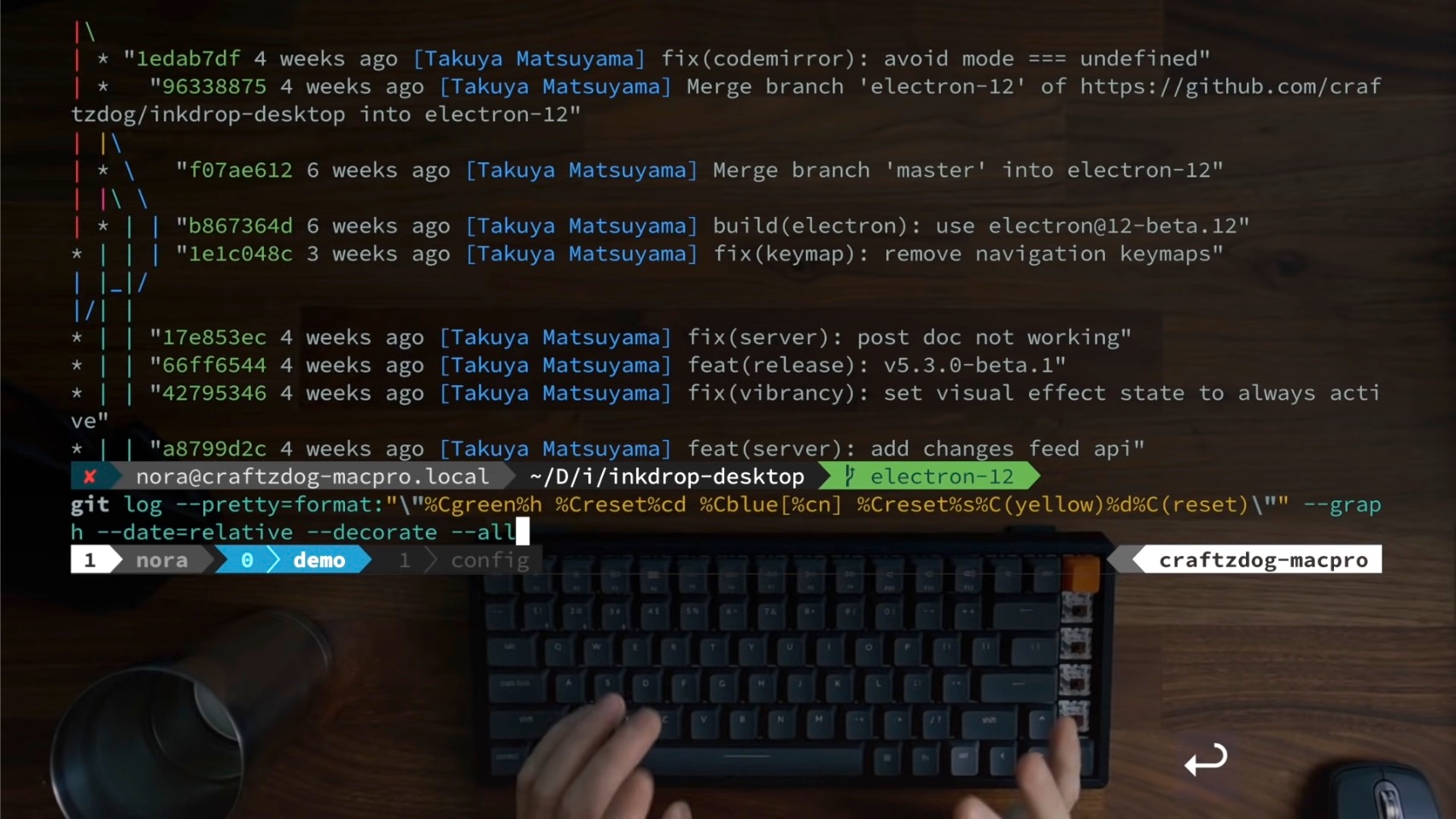
Screenshot from devaslife video: My Fish shell workflow for coding.
If you try to replicate this using OBS, it's pretty easy to create a scene with two sources: the camera feed and the display capture with the terminal. However, the 'display capture' source completely blocks the camera feed.

The display source blocks the camera, even if you set a transparent background for the terminal.
I'm pretty sure there's a way to eliminate the terminal background by applying a chroma key filter to the terminal's background color, but that can mess with your terminal color settings/theme and I'm not sure if you can add a blur effect to the transparency. I might try this in the future but, for now, this is the easiest way I could find.
What you are going to do in order to achieve a similar effect is:
- Right click your camera source and click on "Windowed proyector (source)". You have now a nice background window to put your terminal on top of it.
- (Optional) Turn off your camera preview in OBS (👁 icon), you don't need this and it might have an impact on what to render before streaming/recording.
- Adjust your display capture source to capture an area of the screen where the projector window AND the terminal can fit nicely on top of each other.
- Tweak your terminal settings (I'm using iTerm). I created a new profile for this called 'Streaming', with bigger font size, 83% transparency (settings/profiles/window), and 40% blur radius. Doing this makes your terminal almost transparent and uses your camera feed as a background.
- Adjust your colorscheme to fit your new background nicely, create a nice contrast. I'm using Adventure here to make it quicker, but it's probably better to customize the colors yourself.
This is the result (video preview):
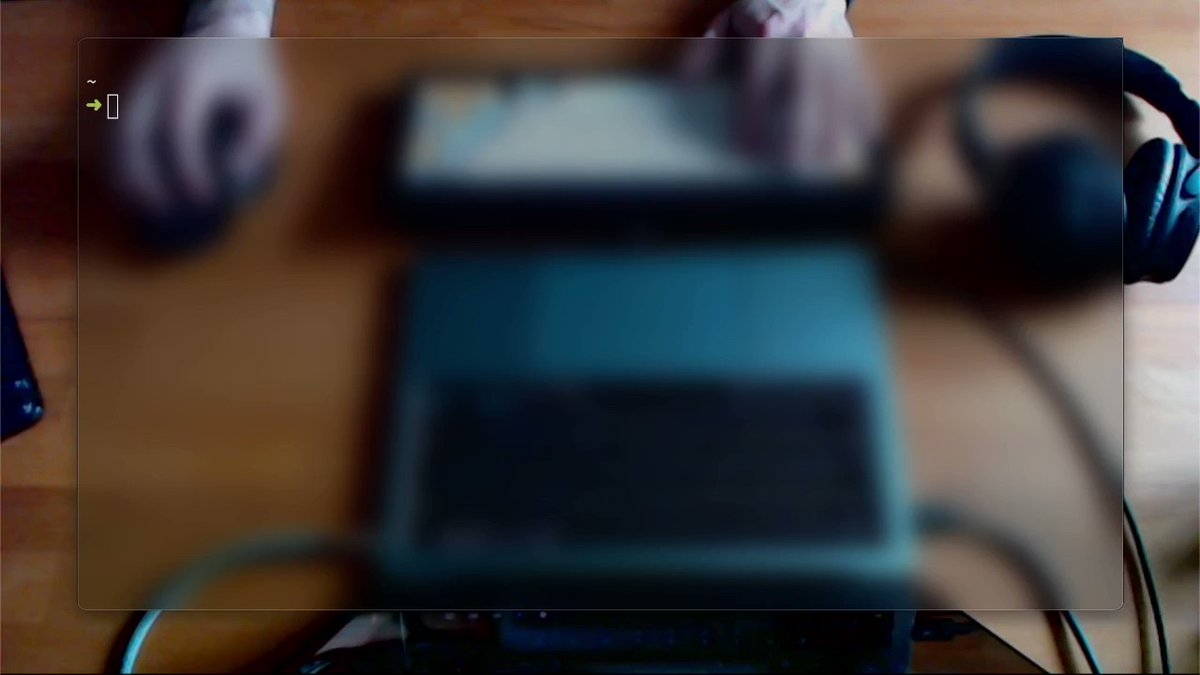
The terminal transparent background doesn't block the camera view, and the blur causes a nice effect to the captured background.
You can now record or stream your terminal for tutorials and whatnot, bonus points if you use a nice camera to capture the background.
Hope you enjoyed this article, let me know your thoughts on Twitter, and see you on the next one ✌🏻